The comprehensive guide issued by the GSTIN serves as a detailed procedural guide for taxpayers seeking a waiver of interest, penalties, or both through the SPL-02 form under the Goods and Services Tax (GST) regime. The SPL-02 form caters specifically to cases involving demand orders issued under Sections 128(1)(b) and 128(1)(c). Click here for the detailed tutorial.
I. Introduction
The SPL-02 form is an essential tool for taxpayers who wish to apply for waivers related to interest and penalties following the issuance of demand orders. The filing process, outlined below, is designed to simplify the application and ensure compliance with statutory requirements.
II. Accessing the SPL-02 Form
Login to GST Portal:
Navigate to Services > User Services > My Applications.
Select Application Type:
From the dropdown menu, select ‘Apply for Waiver Scheme under Section 128A.’
Click ‘New Application’ to initiate a fresh request for a waiver of interest or penalty.
Choose Relevant Form:
Two forms are displayed upon initiating a new application:
SPL-01: For waivers associated with notices or statements under Section 128(1)(a) (not yet operational).
SPL-02: Applicable for demand orders under Sections 128(1)(b) and 128(1)(c).
Select SPL-02 and click ‘Create Application.’
III. Completing the Questionnaire
Once the SPL-02 application is created, a questionnaire appears to capture essential information. Accurate responses are critical for form approval. The questions include:
Demand Order Issuance:
Indicate whether the demand order was issued through the GST portal or manually by the tax department.
Appeal Status:
Confirm if any appeal application has been filed against the demand order.
Withdrawal of Appeal:
If an appeal was filed, specify whether a withdrawal application has been submitted.
Withdrawal Confirmation:
Confirm whether the appeal or writ petition was withdrawn before the appellate authority, tribunal, or court.
Order Classification:
Identify if the demand order was issued under Sections 73, 74, or 75.
Erroneous Refunds:
Indicate whether the demand order involves erroneous refunds.
After answering all mandatory questions, click Next to proceed.
IV. Entering Data in SPL-02 Form
The SPL-02 form includes multiple sections where taxpayers must provide relevant details:
Table 1: Basic Details
Enter your mobile number and email ID by selecting from the dropdown menu.
Table 2: Demand Order Details
Order ID: Choose from dropdown options (for online orders) or manually enter details (for offline orders).
Issuance Date: Auto-populated for online orders; manual entry required for offline orders.
Relevant Sections: Specify the section under which the demand order was issued.
Appeal/Writ Petition Status: Indicate if appeals or writ petitions were filed and confirm their withdrawal.
Erroneous Refunds and Financial Year: Enter details as per the demand order.
Table 3A: Amount Demanded
For online orders, this data is auto-populated. For offline orders, manually input the demanded amounts.
Table 3B: Denied ITC
Provide details of ineligible Input Tax Credit (ITC) as per Section 16(4) that was subsequently made eligible under Sections 16(5) and 16(6).
Table 4: Payment Details
For online demand orders:
Payments made via the “Payment towards Demand” option are auto-populated.
Payments made via DRC-03 (under “Voluntary” or “Others” causes) must be mapped using Form GST DRC-03A.
For offline demand orders:
Manually select the Acknowledgement Reference Number (ARN) for DRC-03 and map the relevant payments.
V. Uploading Supporting Documents
Taxpayers must upload supporting documents to validate their application:
Up to five documents can be uploaded, with a maximum size of 5 MB per file.
Documents include:
Mandatory proofs.
Other relevant evidence supporting the waiver request.
After uploading documents, complete the Declaration and Verification section. Preview the form to ensure accuracy.
VI. Submission and Confirmation
Filing the Form:
Click the ‘File’ button to submit the SPL-02 form.
A warning message appears: “Do you wish to proceed with filing the application?” Confirm by selecting ‘Ok.’
Authentication:
Use a Digital Signature Certificate (DSC) or Electronic Verification Code (EVC) for submission.
ARN Generation:
Upon successful submission, an Application Reference Number (ARN) is generated for tracking purposes.
VII. Key Considerations
Ensure all appeals are withdrawn before applying for the waiver.
Double-check the mapping of payments and uploaded documents.
Familiarize yourself with provisions under Sections 73, 74, and 75 to ensure compliance.
Be meticulous in data entry, especially for offline orders requiring manual inputs.
By adhering to the above steps and ensuring precise data entry, taxpayers can streamline the SPL-02 filing process and facilitate the timely resolution of their waiver applications. For further assistance, consult the GST Professional.


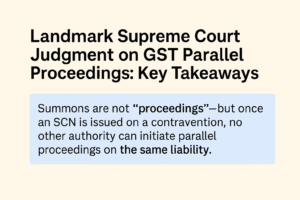
3 comments
Private Datacenter Proxies
Have you ever thought about adding a little bit more than just your articles? I mean, what you say is fundamental and everything. However think of if you added some great visuals or videos to give your posts more, “pop”! Your content is excellent but with pics and video clips, this website could definitely be one of the best in its niche. Wonderful blog!
Krishna NigamAuthor
Thank you for your suggestions. I am working on this only
Pingback:
Latest Advisory for Waiver Scheme under Section 128A dated 14/01/2025 - Your Commercial Attorney